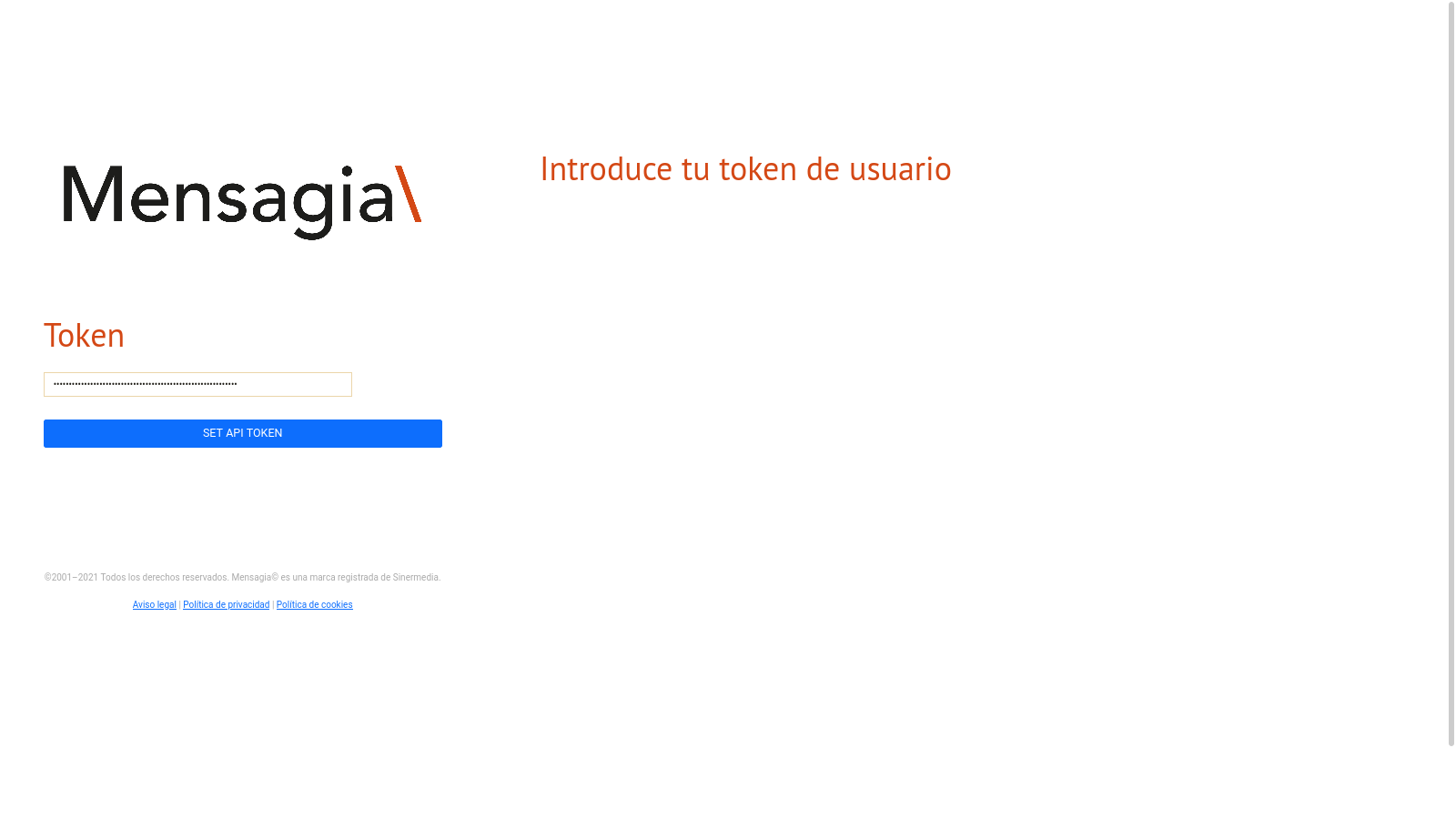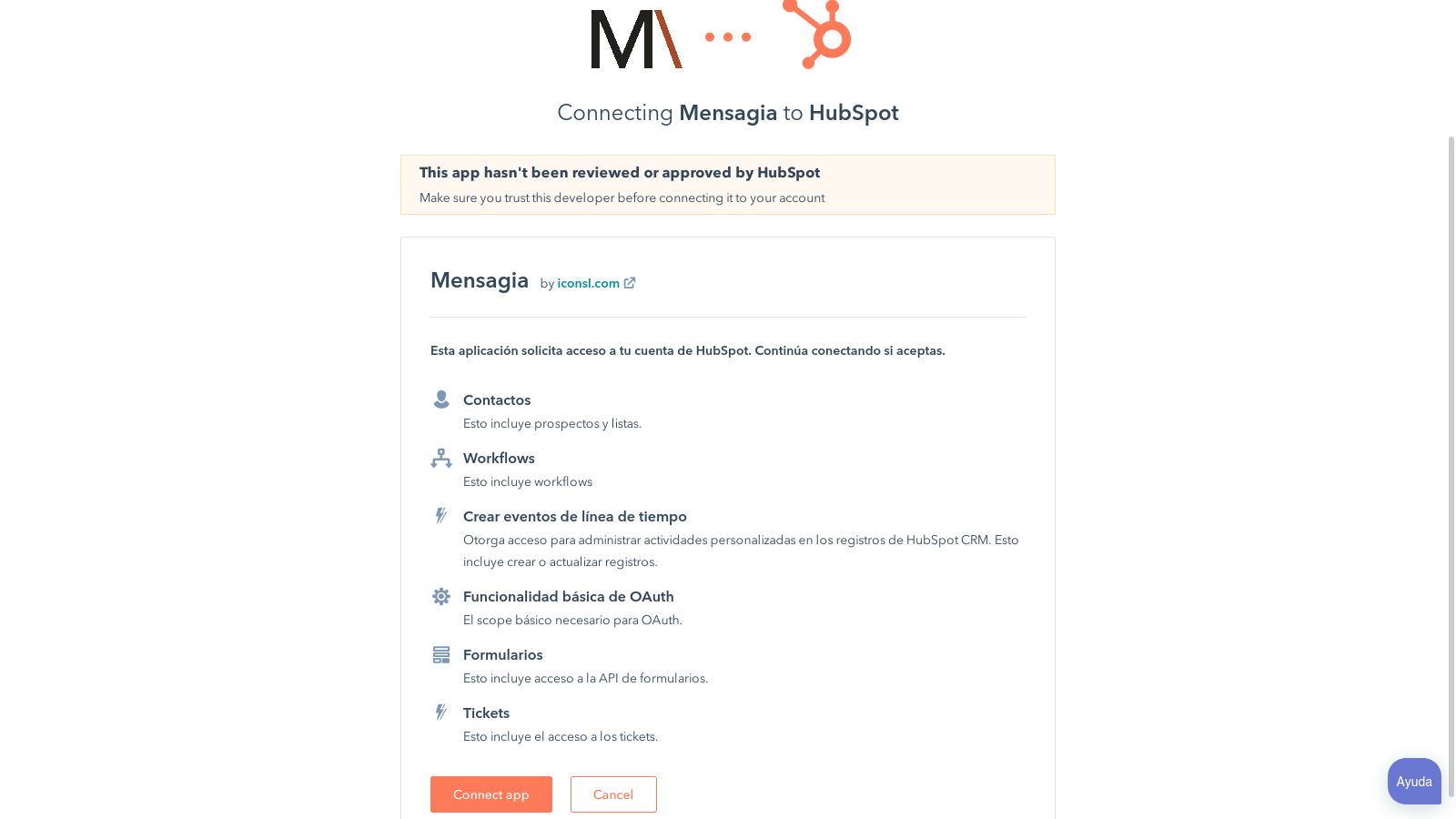User guide
- Installation
- What requirements must I meet before installing the Mensagia app?
- How to register a CLIENT API user?
- How to install the Mensagia app on my Hubspot account?
- What happens if I update my Token?
- What permissions should I allow mensagia?
- Automations
- What are Hubspot automations?
- How do I use the Mensagia app in my automations?
- How do I know if a contact has signed up for an automation?
- Actions
Installation
What requirements must I meet before installing the Mensagia app?
If you already have an active Hubspot account and you are also registered on the Mensagia portal, you can install the application from a CLIENT API user registered in your Mensagia portal.
Keep in mind that to use the app, you'll need to have sufficient balance.
How to register a CLIENT API user?
In your Mensagia portal, in the Settings section, you will find the Users sub-section. In this section you can create a new user. Make sure that in the "User Type" property the "Client API" option is selected.
How to install the Mensagia app on my Hubspot account?
First of all you will have to access the Hubspot portal and search for our application in the Marketplace.
You will be redirected to the access portal, where you will have to authenticate with the credentials (email and password) of your Client API user.
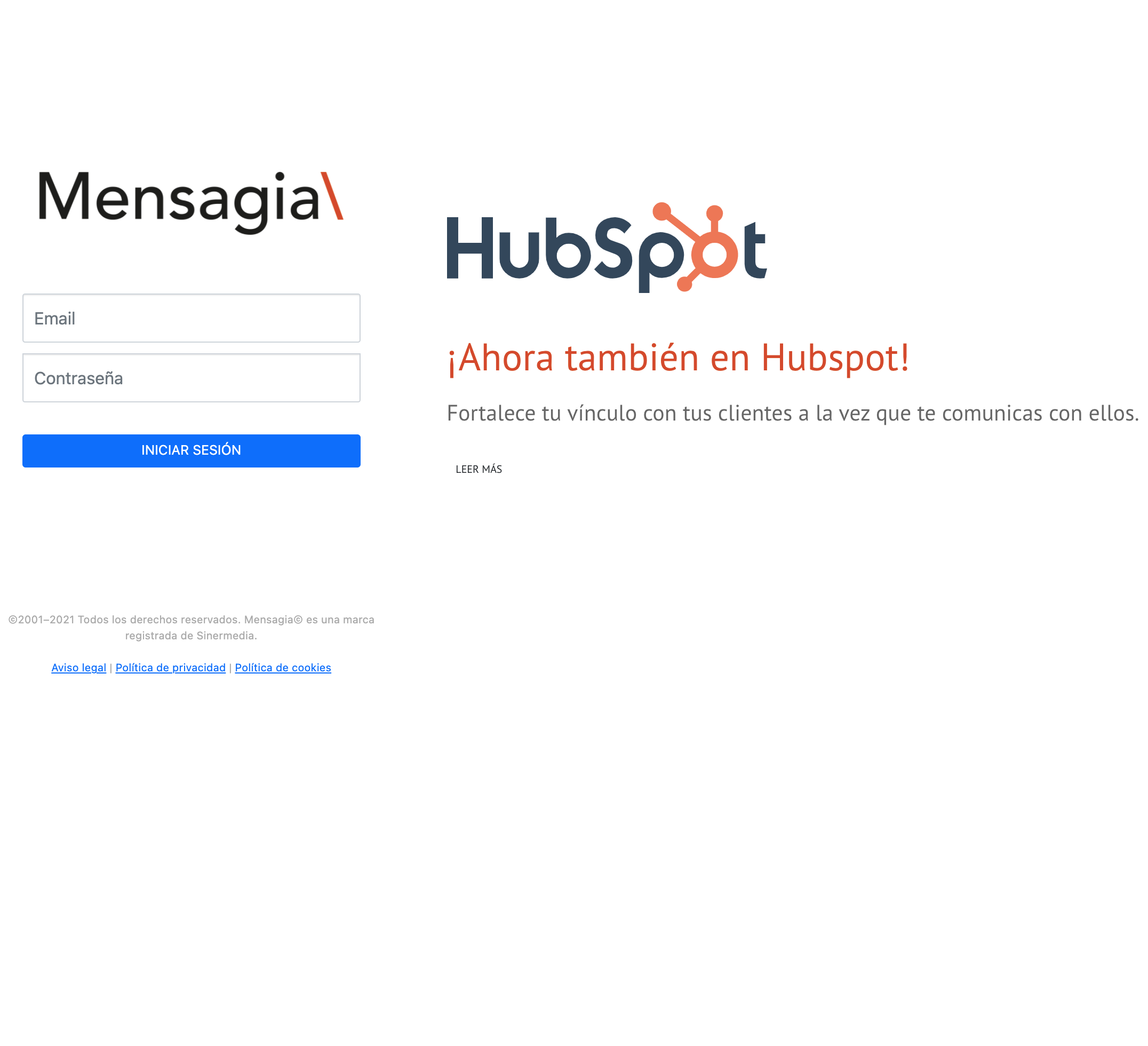
Then you will be asked for your user's Token API, essential for Mensagia to be able to provide its services through Hubspot. You can find this property in the profile of this user within your Mensagia portal. IMPORTANT: Do not share this key with anyone.
Finally you will have to give Mensagia permission to work with the information it requires from Hubspot for its proper functioning.
What happens if I update my Token?
The Token is fundamental for the exchange of information. If you've seen a need to update it, go to the app's credential update portal. Here you can re-authenticate and add your new TOKEN API.
What permissions should I allow mensagia?
Mensagia will only use the data essential for the performance of its services. Among those mentioned are mainly some properties of the contacts you want to communicate with. It is also necessary to access some internal Hubspot services, which allow to securely authenticate the exchanges of information, generate automated events, display activity logged through the application and communicate directly with the tool developers.
Automations
What are Hubspot automations?
Hubspot's platform has a powerful architecture that allows you to record the statuses of our contacts, dtriggering automatic actions based on these opportunities. This way it's easier to design communication strategies based on the reality of our target audience.
Mensagia integrates with Hubspot allowing you to execute the functionalities of the platform (e.g. Send a personalized SMS), as soon as a new status is registered in our Hubspot contact (e.g. The contact has shown interest in one of our offers).
How do I use the Mensagia app in my automations?
In your Hubspost portal, go to the Automation / Workflows section to access the automation dashboard.
Create a new Workflow and specify the Trigger you want Hubspot to use and then call a Mensagia functionality.
Then you need to create an Action, search the List of Available Actions for the Mensagia actions, and select the function you want.
How do I know if a contact has signed up for an automation?
Each time one of the Mensagia actions is executed, an event is added to the timeline of the contact enrolled in the automation.
These records can be filtered from our contact's profile.
Each event will have the description of the activity that has been executed and the result of the operation. It is important to note that, if there is an error in the execution, we will be able to obtain more
details of how to solving these problems.
Actions
Send an SMS via Mensagia
Having completed the previous step of configuring the Trigger that will give way to this action, you'll be able to set up an SMS template that will be sent to each contact who can sign up for automation.
Select one of the sending settings that you have previously registered in your Mensagia portal.
Include your message in the corresponding field. Note that you can customize the text with the properties that Hubspot has stored of your contact (e.g. name, greeting, preferred language...).
Add the 'Mobile Phone Number' property in the number field. IMPORTANT: In order for Mensagia to be able to send SMS, mobile phone numbers must have the corresponding country prefix. It is further recommended that the number does not include extension characters, such as the '+' symbol, spaces, periods, hyphens, etc.
Create a contact in Mensagia
This action allows you to import a contact from Hubspot into Mensagia thanks to the data that comes from a Trigger.
Select the calendar where the contact will be stored.
Include in each requested field (first name, last name, email, city...) the corresponding property within the Hubspot contact card.
IMPORTANT: In case the contact is already registered with Mensagia, the data provided by Hubspot will overwrite the previous ones.
Send a Transactional Email
This method allows you to send emails to your individual contacts through Workflows.
Select any of the emails enabled in your Mensagia account to define the sender of the message.
(Optional) Would you prefer it to be sent using a different sender name? You can change it and personalize your email even more.
Add the email address where your message will be sent. This could be found as a property of your contact or an email of your choice.
Define the header of your message, you can use custom properties of your contact.
IMPORTANT: At this point you can define the body of your message. For this you can select any of the email templates that you have configured in your Mensagia account or you can include the HTML code of your message in the corresponding field. Both options are mutually exclusive, so if you decide on one, keep in mind that you must leave the other empty.
(Optional) You can set a sending date in 'YYYY-MM-DD hh:mm' format.
(Optional) You can also specify the link tagging that appears in your message. More information in Link tagging.
(Optional) Finally, you can define a comma-separated list of links to files that you want to attach to your email. You can attach up to 5M in files.